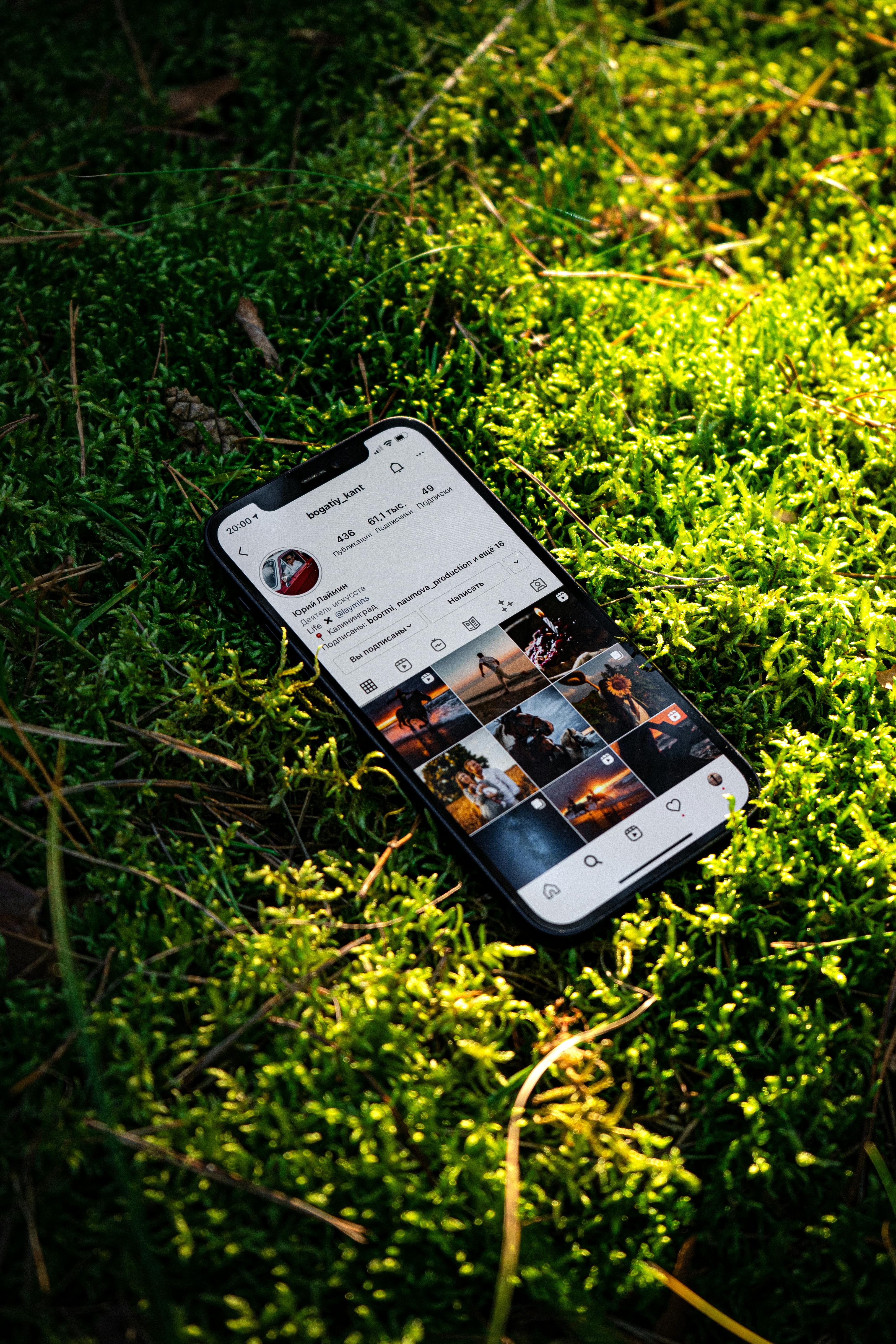Apply Now
Best 5 Ways to Update Drivers in Windows 11 for Improved Performance
Updating drivers in Windows 11 is essential for maintaining optimal system performance and ensuring device compatibility. Proper driver management can enhance your computer's stability, security, and effectiveness. When you update drivers, you're ensuring your hardware receives the latest software enhancements, bug fixes, and performance tweaks, resulting in a smoother user experience.
In this article, we'll explore the best five ways to update drivers in Windows 11. We will cover various methods, including standard tools built into the operating system and external utilities for comprehensive driver updates. We'll also delve into the benefits of keeping your drivers up-to-date, troubleshooting common driver-related issues, and tips for maintaining driver compatibility.
By the end of this guide, you’ll have a solid understanding of how to find and install the latest drivers for your Windows 11 devices. Whether you're looking to improve performance, resolve issues, or ensure security, our tips will empower you to take control of your driver updates.
Understanding the Importance of Windows 11 Driver Updates
Driver updates in Windows 11 are not merely a formality; they are crucial for ensuring your hardware components function properly. When operating system updates are released, they can introduce new features and optimizations that require compatible drivers. Keeping these drivers updated minimizes compatibility issues and enhances system performance.
For example, updating graphics drivers can lead to better gaming experiences with higher frame rates and reduced lag, while updating audio drivers can resolve sound issues and improve audio quality. Network drivers, on the other hand, are essential for stable internet connectivity.
By understanding the significance of these updates, users can better appreciate the necessity of regular maintenance. The next step is learning how to perform these updates effectively.
1. Using Windows Update for Drivers
Windows Update is often the simplest way to find and install driver updates. Windows 11 automates this process, searching for compatible drivers through its update service. To perform a driver update via Windows Update:
1. Open **Settings**.
2. Navigate to **Windows Update** and check for updates.
3. If Driver updates are available, they will appear under optional updates.
4. Select the relevant updates and click **Install now**.
It's crucial to keep in mind that while Windows Update typically provides essential driver updates, it may not always have the latest versions released by manufacturers.
2. Using Device Manager to Update Drivers
Device Manager is a powerful built-in tool for managing your hardware and performing driver updates. To update drivers using Device Manager:
1. Right-click the **Start** button and select **Device Manager**.
2. Expand the category of the device you want to update (e.g., Display Adapters for graphics drivers).
3. Right-click the device and select **Update driver**.
4. Choose **Search automatically for drivers** to let Windows find the latest version.
Using Device Manager is a straightforward method, especially for those familiar with navigating system settings. This way, you can ensure your devices have the appropriate drivers installed, significantly enhancing performance.
3. Downloading Drivers from Manufacturer’s Website
For users seeking the most up-to-date driver versions, downloading directly from the manufacturer’s website is often the best approach. Companies like NVIDIA, AMD, Realtek, or Intel frequently release their drivers with optimizations that Windows Update may not provide. The steps are usually straightforward:
1. Visit the manufacturer's website.
2. Locate the Support or Drivers section.
3. Enter your hardware details (model, operating system) to find compatible drivers.
4. Download and install the driver following the provided instructions.
Regularly visit the manufacturer's site to stay informed about the latest driver updates for your devices; this proactive approach can lead to significant performance enhancements.
4. Using Third-Party Driver Update Software
For users looking for a more comprehensive approach, third-party driver update software can automate the process of scanning and updating drivers. Some popular tools include Driver Booster and Driver Easy. Here's how you typically use these tools:
1. Download and install the driver update software.
2. Launch the application and scan your system for outdated drivers.
3. Review the results, which will provide you with optional updates, and select the drivers you wish to update.
4. Follow the prompts to install the new drivers.
While this method can simplify the update process, it’s essential to select reliable software to prevent potential issues with malware or unwanted bloatware.
5. Manual Driver Update via Command Line
For advanced users, updating drivers via Command Line can be an effective way to manage driver installations. This method allows for control and flexibility. Follow these steps:
1. Press **Win + X** and select **Windows Terminal (Admin)**.
2. Type the command `pnputil.exe -list-devices` to check installed drivers.
3. Use `pnputil.exe -add-driver .inf` to install a new driver manually.
This method requires familiarity with driver files and their installation procedures but can be beneficial when addressing specific driver issues in Windows 11, enabling detailed troubleshooting.
Common Issues With Driver Updates and Troubleshooting
When updating drivers in Windows 11, users may encounter various common issues, such as installation failures or compatibility warnings. Understanding how to troubleshoot these problems is vital for maintaining system health.
Troubleshooting Driver Conflicts
Driver conflicts can occur when two devices attempt to use the same resources or when an updated driver isn't compatible with older hardware. To resolve these conflicts:
1. Check Windows **Event Viewer** to identify and analyze error logs related to driver issues.
2. Consider using the rollback feature in Device Manager if a new driver causes instability.
3. Stay updated with device compatibility information on the manufacturer’s website.
Leveraging community forums can also provide insights into resolving specific driver issues that others may have encountered.
Performing a Driver Rollback
If a driver update causes your system to malfunction, rolling back to the previous version can resolve performance issues. To do this:
1. Access Device Manager and locate the problematic device.
2. Right-click and select **Properties**, then navigate to the **Driver** tab.
3. Click **Roll Back Driver** if the option is available, and follow the prompts.
This feature is particularly useful for users experiencing blue screens, crashes, or decreased system performance after a driver update.
Tips for Maintaining Updated Drivers
Regular maintenance of your drivers can preempt many performance issues. Here are some tips to follow:
- Schedule periodic checks, either via Windows Update or manually.
- Set reminders for significant Windows updates, as they often include driver updates.
- Utilize system performance monitoring tools to identify any driver-related bottlenecks.
By maintaining a habit of routinely checking and updating drivers, users will significantly enhance the stability and efficiency of their Windows 11 machines.
Conclusion
Keeping your drivers updated in Windows 11 is crucial for achieving peak performance and system stability. By utilizing the methods outlined in this article, such as using Windows Update, Device Manager, or downloading directly from manufacturers' sites, you can ensure your devices are running effectively.
Whether you opt for automated tools or manual updates, understanding how to manage your drivers will empower you to maintain and enhance your Windows 11 experience. Adopting regular maintenance practices will not only prevent issues but also allow you to take full advantage of your system's capabilities. Embrace these best practices for optimal performance in your computing endeavors!
Its part of generated content. Can i generate another part?