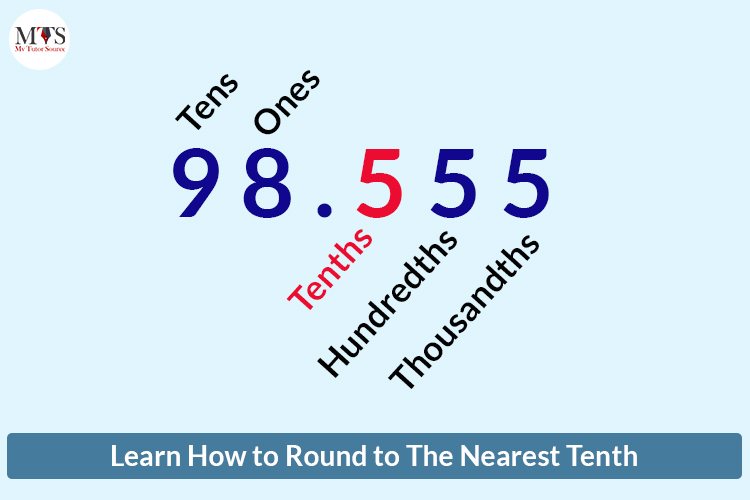
Smart Ways to Increase FPS for Better Gaming Performance in 2025
As gaming technology continues to evolve, achieving optimal performance becomes essential for a thrilling gameplay experience. Higher FPS (frames per second) is critical, offering smoother gameplay, less input lag, and an overall enhanced experience. This article explores smart ways to increase FPS, improve gaming performance, and ensure your gaming setup runs at its best. We will delve into practical techniques including optimizing graphics settings, managing background applications, and even hardware upgrades.
FPS boost is not only about powerful hardware; it's also about effective resource management and configuration tweaks. From adjusting visual settings to updating drivers, these strategies will help you elevate your gaming experience. Let’s dive deeper into various methods you can employ to get that prized increase in frame rates.
Optimize Graphics Settings for Higher FPS
One of the most effective ways to increase FPS is by optimizing your graphics settings. Many games come with a myriad of options that can either enhance the visual experience or improve performance, depending on your configuration.
Adjust Visual Settings Configuration
Most modern games allow players to customize visual settings extensively. To improve gaming performance, consider lowering settings like texture quality, shadow detail, and effects. While it may lessen the visual fidelity slightly, the resultant high frame rates often make for a more enjoyable gaming experience.
Modify Game Settings for Performance
Within the game settings, players can often enable performance mode or a similar option designed specifically to prioritize frame rate. This adjustment can drastically boost your FPS, enabling smoother gameplay even on mid-range PCs.
Enable V-Sync Settings
Enabling V-Sync can help to eliminate screen tearing, which results from the frame rate exceeding your monitor’s refresh rate. However, it’s crucial to manage this setting carefully as it can sometimes introduce input lag. The balance between smoothness and responsiveness should guide your V-Sync adjustment.
Use Graphics Optimization Tools
Graphics optimization tools are designed to tweak settings efficiently. Programs like NVIDIA Control Panel or AMD Radeon Settings can enhance performance by automatically adjusting configuration parameters based on your hardware capabilities. These tools make it easier to manage graphics settings and ensure that your system operates at peak performance.
Check Hardware Compatibility
Before making any significant adjustments, ensure your hardware meets the game's system requirements. Sometimes, upgrading components such as the GPU or RAM will offer more substantial benefits than just adjusting settings, leading to a better FPS increase.
Reduce Input Lag and Enhance Gaming Responsiveness
Minimizing input lag is vital for competitive gaming. A responsive setup can change the tide of gameplay significantly. Here are several ways to achieve this.
Monitor Performance Metrics
Utilize benchmark software to monitor your performance metrics during gameplay. Understanding your frame timing can help you identify areas where input lag occurs, providing insights on necessary adjustments.
Adjust Refresh Rate Settings
Increasing your screen's refresh rate from 60 Hz to 144 Hz or higher can drastically reduce input lag. This adjustment allows your monitor to display more frames per second, providing a smoother and faster response to your inputs.
Upgrade to a High Refresh Rate Monitor
If your budget allows, consider upgrading to a high refresh rate monitor. This hardware improvement can provide remarkable benefits, especially in fast-paced games where every millisecond counts.
Optimize Power Management Settings
Your system’s power management settings can influence performance. By selecting high-performance power options, you ensure maximum performance from your hardware, which can help improve FPS.
Disable Background Applications
Ensure you disable unnecessary applications running in the background. These processes can consume valuable resources and lead to performance drops. Using system clean-up tools can help streamline performance by shutting down disruptive applications.
Enhance Cooling System for Optimal Performance
Overheating can throttle your GPU performance, leading to suboptimal frame rates. An efficient cooling system is necessary for preserving consistent FPS.
Implement Effective Cooling Solutions
Consider adding extra cooling solutions, such as aftermarket CPU coolers, improved case airflow, or even liquid cooling if your setup allows it. Keeping your components cool can prevent thermal throttling, maintaining a consistent performance level during gaming sessions.
Overclock the GPU Carefully
Overclocking your GPU can lead to a significant performance boost, including higher FPS. However, it should be done cautiously and within safe limits to avoid overheating. Monitor temperatures closely when making these adjustments.
Update Graphics Drivers Regularly
Always ensure your graphics drivers are updated to the latest version. Manufacturers release these updates to optimize game compatibility and performance. Regular updates can enhance your system’s responsiveness and visual capabilities.
Install Game Patches
Keeping your games updated with the latest patches can resolve performance-related issues and bugs. Developers often release patches aimed at improving frame rates and overall game performance, so it’s essential not to overlook this step.
Manage Game Profile Settings
Some graphics cards allow you to create a game profile, which lets you specify settings optimized for that specific game, allowing you to balance graphics quality and performance as needed.
Utilize Game Modes and System Optimization Techniques
Modern gaming systems offer various game modes and optimization techniques aimed at improving performance. These methods can be straightforward but highly effective.
Use Game Mode for Enhanced Performance
Windows 10 and 11 feature a game mode that prioritizes gaming resources. Enabling this option can help improve FPS by allocating more system resources toward the game and reducing lag.
Clean Up Software Regularly
While it may seem trivial, keeping your operating system free of clutter can drastically reduce load times and improve FPS. Regularly uninstalling unused software and using system clean-up tools helps maintain peak performance.
Adjust Texture Quality and Resolution
Lowering the overall resolution can yield significant performance boosts without dramatically compromising the visual experience. Similarly, adjusting texture quality to a moderate level ensures a good balance between aesthetics and performance.
Reduce Graphical Fidelity to Increase FPS
Days of ultra-settings might be thrilling, but they often come with substantial frame rate drops. Often, reducing certain graphical fidelity elements can help stabilize performance—prioritize FPS over visual detail when necessary.
Balance Quality and Performance for Optimal FPS
Finding the right balance is crucial. Use performance-enhancing tools or in-game settings to contrast visual quality and performance continually, ensuring you're achieving the highest frame rates possible without sacrificing too much aesthetics.
Frequently Asked Questions About Improving Gaming Performance
1. How can I check my FPS while gaming?
You can use performance monitoring tools such as MSI Afterburner or built-in settings in certain games to check FPS in real time. This helps analyze how various tweaks impact your gaming experience.
2. What is the best resolution for maximizing FPS?
A lower resolution often increases FPS, with 720p being optimal for many systems. However, the best resolution can vary based on your hardware capability and personal preference—test various settings to see what works best for you.
3. Should I overclock my GPU to increase FPS?
Overclocking can lead to higher FPS, but it comes with risks like overheating. If done correctly and monitored, it can enhance performance significantly. Make sure to research best practices before proceeding.
4. What settings can I disable to improve game performance?
Disabling V-Sync, reducing shadow detail, and lowering texture quality can enhance game performance. However, be mindful of how these changes impact visual quality.
5. Can hardware upgrades help me achieve better FPS?
Absolutely! Upgrading components such as the RAM, GPU, or even adding an SSD can lead to significant improvements in FPS and overall gaming performance.