
How to Properly Set Up Xfinity WiFi: A Step-by-Step Guide in 2025
As we rely more on internet connectivity for everything from work to entertainment, having a reliable WiFi network has never been more important. Setting up your Xfinity WiFi correctly allows for a seamless experience across all your devices. This step-by-step guide will walk you through everything you need to know about Xfinity WiFi setup in 2025, ensuring you can get online quickly and easily.
In this article, we'll cover various aspects of the Xfinity WiFi setup process, including activating your Xfinity internet, configuring your modem and router, troubleshooting common issues, and optimizing your network performance. Whether you're a first-time user or just need a refresher, by following these detailed instructions, you'll be ready to enjoy browsing, streaming, and working online without interruptions.
Let's dive into the essential details of how to set up Xfinity WiFi effectively.
Activating Your Xfinity Internet Service
Before anything else, you need to activate your Xfinity internet service. This is an essential first step to ensure you have access to your WiFi network.
Gathering Your Xfinity Installation Kit
Your Xfinity installation kit typically contains a modem, a power cord, an Ethernet cable, and necessary documentation for setting up your service. Have this equipment ready before you begin the activation process.
Accessing the Activation Portal
To activate your service, visit the Xfinity activation portal. You will need to enter your Xfinity account details, which could include your address and account number. If you don't have an account yet, set one up following the on-screen instructions.
Completing the Activation Process
Follow the prompts on the website to complete your activation. Once your service is activated, make sure to keep a note of your Xfinity WiFi password, as you will need it to connect your devices to the network.
Connecting and Configuring Your Xfinity Equipment
With your service activated, the next step is to set up your Xfinity equipment for WiFi connectivity.
Connecting the Modem and Router
Begin by connecting your modem to a coaxial cable and plugging it into a power outlet. Then, connect your modem to a WiFi router using the Ethernet cable provided. This step is crucial for ensuring a stable internet connection across your home network.
Powering On Your Equipment
Switch on your modem and router and wait for the indicator lights to signal that they are fully powered up. Typically, a steady green light indicates that your devices are functioning correctly. Should you see any red or blinking lights, consult the Xfinity WiFi troubleshooting guide.
Using the Xfinity App for Configuration
The Xfinity app is a powerful resource for managing your WiFi network settings. Download the app on your smartphone and follow the instructions to find and connect to your WiFi. From there, you can customize settings like your WiFi network name and password, enabling a secure connection for your devices.
Configuring Xfinity WiFi Network Settings
Once your equipment is connected, configuring your WiFi network settings is essential for optimal performance.
Changing Your Xfinity WiFi Password
For security reasons, it's a good idea to change the default password on your Xfinity router. Using the Xfinity app or the web interface, navigate to the WiFi settings section. Make sure to create a strong password consisting of letters, numbers, and symbols to enhance your network security.
Setting Up a Guest Network
If you have visitors often, consider setting up a guest network. This allows them to access the internet without compromising your main network's security. The Xfinity app makes this process straightforward — just enable the guest network option in the settings.
Optimizing WiFi Performance
To boost your Xfinity WiFi performance, regularly check your WiFi signal strength and settings. Adjust channels if interference is detected, and ensure your router is positioned in a central location to maximize coverage throughout your home.

Troubleshooting Common Xfinity WiFi Issues
Even with a proper setup, you may encounter issues while using your Xfinity WiFi. Here's how to troubleshoot common problems.
Identifying Connection Problems
If you experience connectivity issues, first inspect your router and modem lights. A solid green light generally indicates all systems are operational. If lights are off or red, consult your modem manual or the Xfinity support page for immediate assistance.
Resetting Your Xfinity Router
Sometimes, a simple reset can resolve persistent issues. Locate the reset button on your router — usually a small hole requiring a pin to press. Hold for about 10 seconds until lights blink, indicating a reset.
Contacting Xfinity Customer Support
For ongoing problems, don’t hesitate to reach out to Xfinity customer support. They can provide tailored troubleshooting tips and help resolve specific issues.
Advanced Xfinity WiFi Features
After mastering the basics, explore advanced features to enhance your Xfinity WiFi experience further.
Configuring Parental Controls
For families, setting parental controls through the Xfinity app allows you to manage device access and screen time for children. You can specify times when devices can access the network, providing peace of mind regarding online activity.
Using Xfinity for Smart Home Devices
Xfinity can seamlessly connect with various smart home devices. Follow the manufacturer’s instructions to integrate everything from lights to security systems effortlessly, enhancing your home's connectivity.
Managing Bandwidth Allocation
To optimize performance for specific activities such as gaming or streaming, use the Xfinity app for managing bandwidth. Adjust settings to ensure all devices receive adequate speed, particularly when multiple devices are in use.
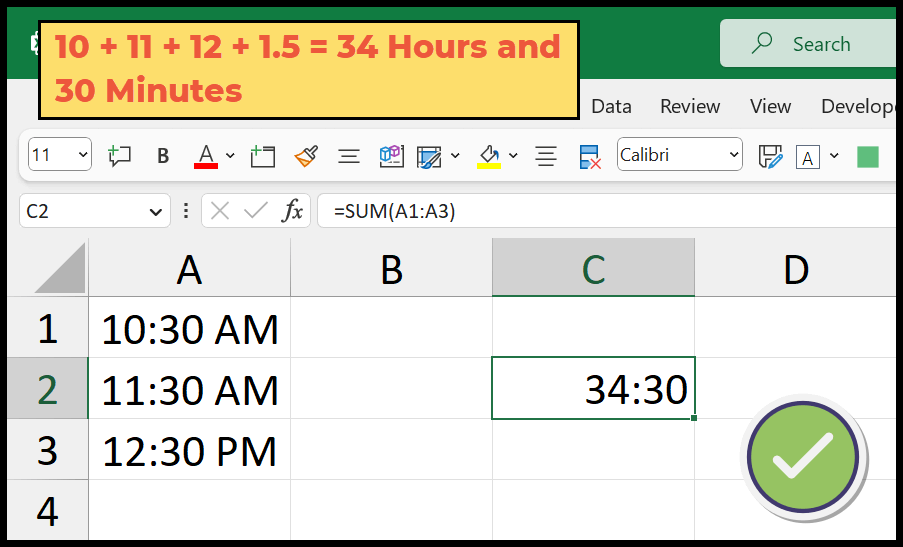
Conclusion: Enjoy Your Xfinity WiFi Experience
Setting up your Xfinity WiFi correctly is essential to enjoying a smooth online experience. By following these detailed setup instructions and exploring advanced configurations, you're well on your way to optimizing your home network. Remember to maintain your equipment regularly and troubleshoot any issues promptly for the best results.
Now that you're equipped with the knowledge to configure your Xfinity WiFi, enjoy browsing, streaming, and staying connected to what matters most!
```